Seeing that my Tor installation and use blog was very popular across the web, please find below a simple method to make it running without any fuss.
Go to Tor download (open this link in a new tab otherwise you know what will happen) and scroll down to Linux/Unix section. Then click on download link depending upon whether your system is 32bit or 64bit.
After the download the file will be like as below.
Double clicking the archive will open like as below.
Drag and Drop the "tor-browser_en-US" folder to the desktop as below.
Open the folder as below
Double click start-tor-browser and you you will see a windows as below.
Click Run and a windows will open as below.
Immediately after the above window a browser window will open as below and you are done.
Congrats and welcome to anonymous browsing.
Please put a comment on your experience so that it will help me, you and every body who sees this blog.
Go to Tor download (open this link in a new tab otherwise you know what will happen) and scroll down to Linux/Unix section. Then click on download link depending upon whether your system is 32bit or 64bit.
After the download the file will be like as below.
Double clicking the archive will open like as below.
Drag and Drop the "tor-browser_en-US" folder to the desktop as below.
Open the folder as below
Double click start-tor-browser and you you will see a windows as below.
Click Run and a windows will open as below.
Immediately after the above window a browser window will open as below and you are done.
Congrats and welcome to anonymous browsing.
Please put a comment on your experience so that it will help me, you and every body who sees this blog.







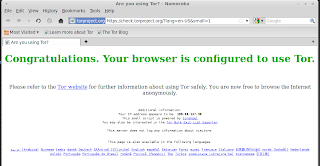
Comments
Hope you are running LM 10 32 bit. Does it ask the "Run in Terminal etc.. In that screen you have to select "Run". The definitely the control panel will come.